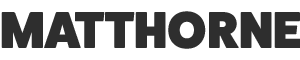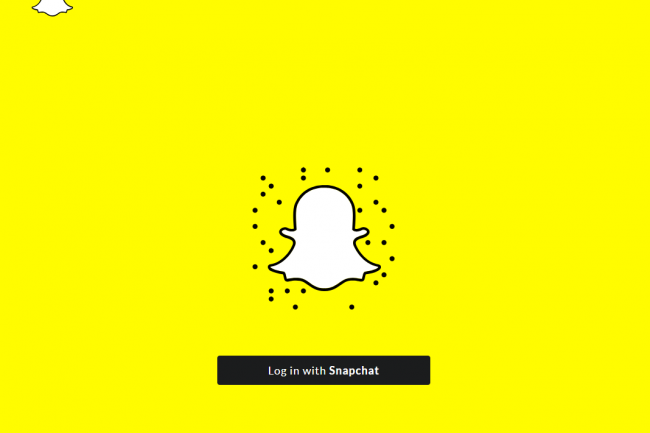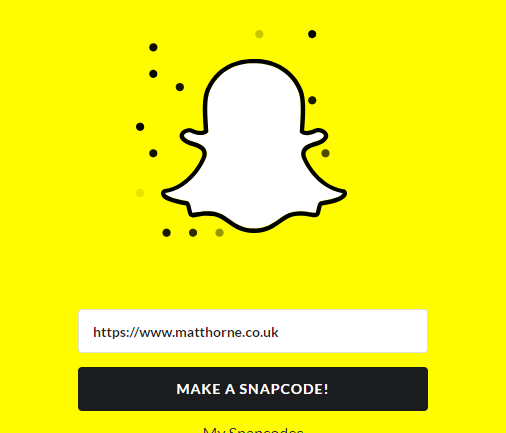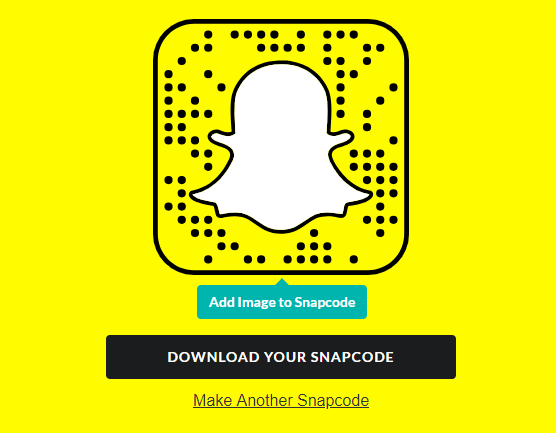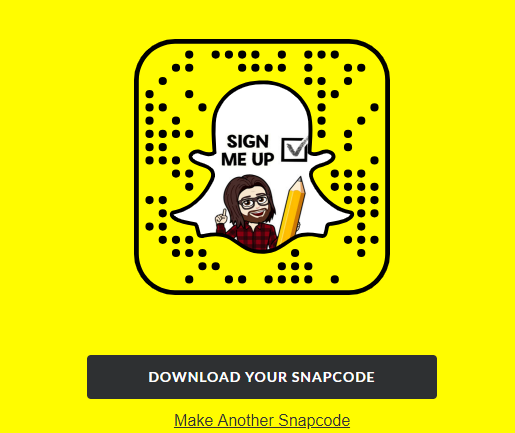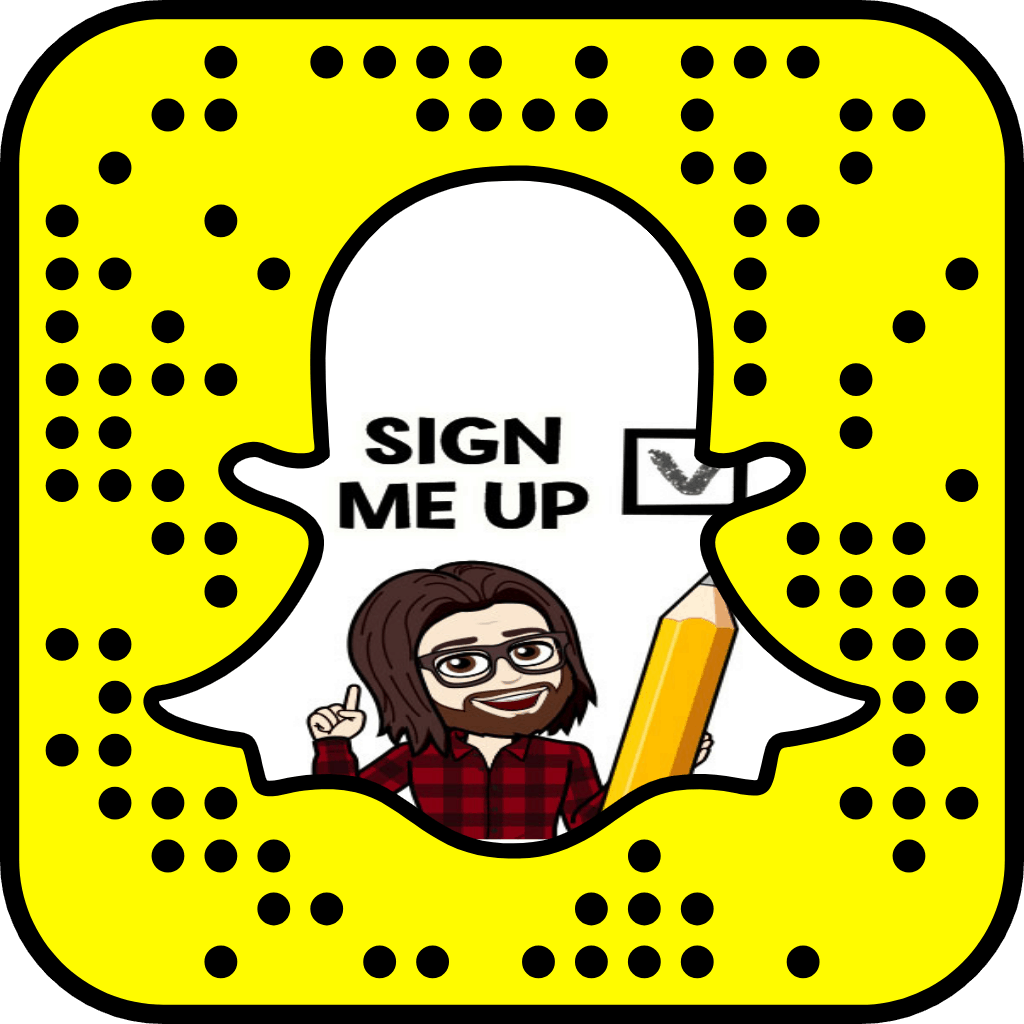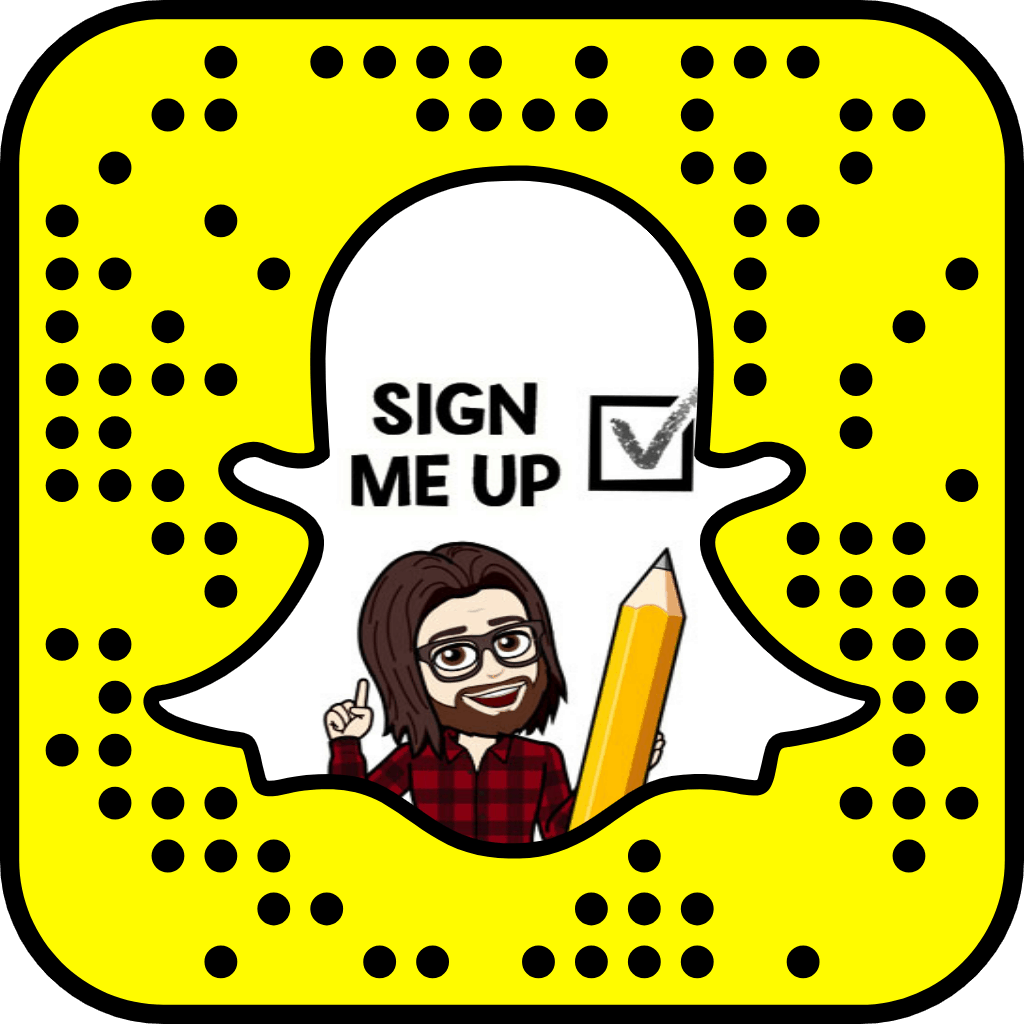Are you trying to make a Snapcode for Snapchat but can’t find the settings they mention in their own how to guide? Or are you using a third party app that says it produces Snapcodes but just churns out a yellow QR code?
Don’t worry, with this guide you’ll be making Snapcodes in no time. All you have do do is follow these quick and easy steps.
1 – Log in to Snapchat’s desktop site
Use an actual computer to visit Snapchat’s desktop site and log in with your Snap account.
2 – Enter the URL
Enter the URL of the website you’d like to link to in the little box under the ghost.
3 – Add an image
Do as the ghost tells you to and add an image to the Snapcode. This will help it stand out. Think about maybe adding in your company logo, a mascot or hey why not your own Bitmoji?
Just be warned, it has a tendency to warp your upload so it looks stretched. And nobody wants that.
To avoid this, before you upload your image make sure:
- The file is around 1000px x 1000px
- The image to go in the ghost is centred with 300px padding all around
- You skew the image horizontally by about 25%
You’ll then end up with something like this:
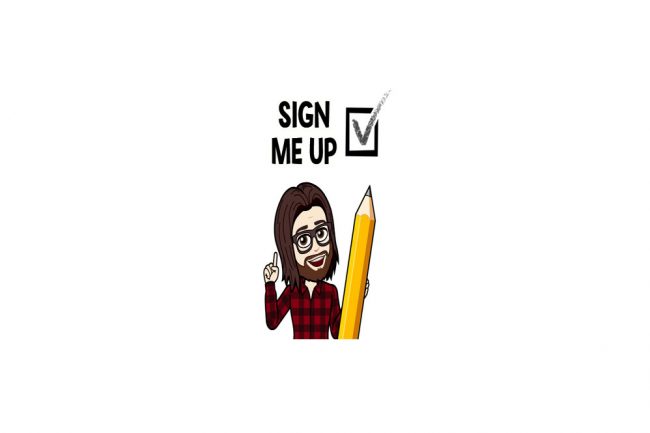 Which when you upload in Snapchat will make your Snapcode look a lot nicer like this:
Which when you upload in Snapchat will make your Snapcode look a lot nicer like this:
4 – Download and profit?
Your snapcode is now ready to download and be shared far and wide. Some places you might want to put it could include:
- A poster for your event so people can follow the story of the day
- Your business card so people can find you on Snapchat easily
- A Giphy sticker so you can add it to Stories on Instagram and mess with Zuck’s walled garden
- Next to items in your physical shop so people can add them to an online wish-list and easily pressure friends in to buying them for Christmas/Birthday/Wedding/Favours
And there you have it, a quick guide on how to make a Snapcode for Snapchat. Easy really.